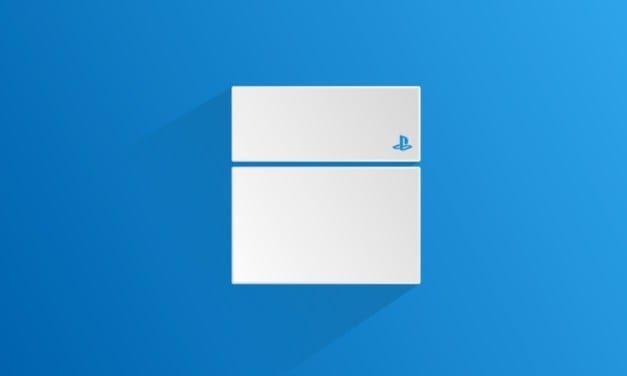‘Ηρθε η ώρα. Αν θέλετε να δείτε τι νέο έχει…
…να σας δώσει. Απολαύστε.
Main features in system software update version 6.51
– This system software update improves system performance.
Notices:
– Do not install system software soon before or soon after a power outage.
– Do not turn off your system during the installation. Interrupting the installation can cause your system to be damaged.
– You might not be able to use some applications or content without first updating the system software.
Update using a computer:
– On the USB storage device, create folders for saving the update file.
– Using a computer, create a folder named “PS4”.
– Inside that folder, create another folder named “UPDATE”.
– Download the update file, and save it in the “UPDATE” folder you created in step 1.
– Save the file with the file name “PS4UPDATE.PUP”.
– Connect the USB storage device that the update file is saved on to your PS4 system, and then from the function screen, select Settings (Settings) > [System Software Update].
– Follow the screens to complete the update.
– If your PS4 system does not recognize the update file, check that the folder names and file name are correct. Enter the folder names and file name in single-byte characters using uppercase letters.
Perform a New Installation of the System Software:
– This procedure is for initializing your PS4 system and performing a new installation of the system software, such as for when you replace the hard disk drive.
– Be careful when using an update file for reinstallation. All users and all data will be deleted.
– On the USB storage device, create folders for saving the update file.
– Using a computer, create a folder named “PS4”.
– Inside that folder, create another folder named “UPDATE”.
– Download the update file, and save it in the “UPDATE” folder you created in step 1.
– Save the file with the file name “PS4UPDATE.PUP”.
– Turn off the power of your PS4 system completely.
– Check that the power indicator is not lit. If the power indicator is lit up in orange, touch the power button on the PS4 system for at least 7 seconds (until the system beeps a second time).
– Connect the USB storage device that the update file is saved on to your PS4 system, and then touch the power button for at least 7 seconds.
– The PS4 system starts in safe mode.
– Select [Initialize PS4 (Reinstall System Software)].
– Follow the screens to complete the update.
– If your PS4 system does not recognize the update file, check that the folder names and file name are correct. Enter the folder names and file name in single-byte characters using uppercase letters.
About Gaming Console Firmware:
Upgrading the firmware version on your gaming console might enhance the unit’s overall performance and stability, include workarounds for various issues, and improve different features (or add support for new ones).
In addition to that, if you have updated the firmware and it either faulty or has caused a drop in the overall performance of the device, applying a previous version is handy as regards recovering the console’s functionality. On the downside, downgrading the firmware isn’t always possible.
When it comes to applying a certain firmware, as this process is not without risks most of the times, it is recommended that this task be initiated by a power user in a steady power environment, such as the one provided by a UPS unit. However